I created this toolbar a while ago in Max 2014 according to the specific needs I had during a project for prototyping and modelling workflows. It helped me to create models in a very efficient and fast manner and contains next to very simple options like: assigning a specific wireframe color with a click, also a bunch of powerful tools like semi-automatic UV unwrap and rigging/skinning helpers.
In most of the other videos you can see the v1 toolbar in the top row (described further below). The v1 is mostly one single script which stores it’s setting in an additional ini-file.
The v2 tool (called v1.0 though) showed in the video below is more flexible and is handled in modules which can be individually be enabled, based on needs. It acts kind of like a script-hub which makes it much easier for debugging individual tools and also for adding and removing more modules in the future.

The default layout of the tool. The settings are stored in an ini-file.
The Dock-button snaps the tool to the side of the viewport
The modules inside the tool are sorted into 2 columns by default: On the left side are the more complex tools which have more controls and therefore need more width. The right side contains the more compact modules.
The one Column checkbox will sort all tools into one column only. Besides that, the order can be arranged freely.
Top row v1 Toolbar (single script)
The modules below are the same as in the toolbar above. Others, like the Explode Mesh module are described in another post.


WireColor
Applies the clicked wireframe color to all selected geometry
- Grey = default color
- Red = LOD2
- Yellow = LOD1
- Green = LOD0
- Blue/Black = others

Splitting
Splits a model into either its single elements (connected geometry) or by its assigned material-IDs.
The split up to a specified ID can be defined, every ID over that limit will stay merged or if Keep RestIDs is disabled, will delete it.

UV-Unwrap
Button to add an Unwrap modifier with already specified settings.
Seams still need to be defined manually. Auto unwrap then does a flatten mapping and UV-packing in the selected UV-channel. After it’s done, the selected object can be hidden.
UVs to SG applies a shadinggroup for each UV-shell.

Skinning
Adds a Skinwrap modifier with the specified falloff.
Converts skinwrap modifiers into skin modifiers and sets settings according to specified project-needs.
Add Skin&Bones adds a preset Rig to the selected object(s), according to specified BoneIndicator
Iconbutton: Opens Skin Weight Dialogue
ExtSkn: Exports a skin to a mesh for every selected object

Pivot Controls
Moves the pivot to the selected options of the specified axis
Affect Pivot just unlocks the pivot to be moved
Xform performs a transformation reset

Create + Modifier
Creates the chosen primitive or helper object with a single click.
Top right button: Convert to polygon
Listview: List of Modifiers which can be applied with rightclick
EditMods: Opens a separated window to remove or add modifiers to the view

Polytools
TurboSmooth: Applies Turbosmooth modifier to selection
SmthLvl: Changes the smoothing level of either all turbosmooth modifiers in the scene or only on the selected meshes
- Swift: Activates the swift edgeloop tool
- Vert+1: Adds one vertex in the center of the selected edges
- Del Edge: Deletes every other edge, as defined in the ribbon
- GeoPoly: Untangles faces and organizes vertices to form a perfect geometric shape
- AutSmth: Shadinggroup auto smoothing

Selection
Selects faces with equal, more or less vertices than specified
Snowflake: Freeze selection
FrzGry: Shows frozen objects in grey

Position
Mirrors selection along picked axis
Mnt1: Moved a weapon from the scene origin to it’s specific rig/skin position
Mnt2: Same as Mnt1 but for dual wield weapons + additional naming update and pivot resets

Misc
Applies custom normals to selection (for meshes which have 2 support edges besides silhouette edges, so they look smooth)
Calculation by faceangles can be enabled/disabled with the checkbox
Quadrify converts triangles to quads by using the max internal quadrify method

Layers
- Deletes empty layers
- Layersetup creates a build, export and imageplane layer + additional ones named based on selection
- Sel 0 Layer selects the default 0-layer
- Iconbutton Top: Opens the layermanager
- Iconbutton Bottom: Creates imageplanes from a selected concept for prototyping
- Right side: 4 Layers can be select here to quickly hide or freeze them
![]()
Scripts
3 Buttons to assign other frequently used scripts to them.
- Top: Export manager
- Mid: Material manager
- Bottom: Screenshot tool